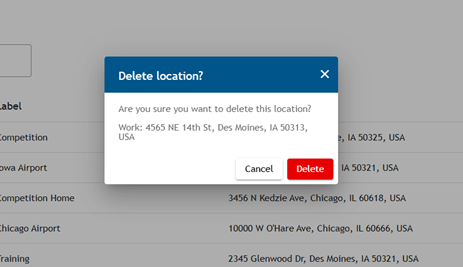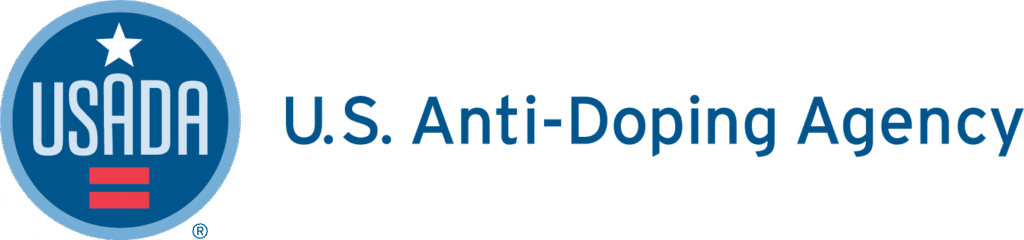1. Log into Athlete Connect and navigate to the Home screen.
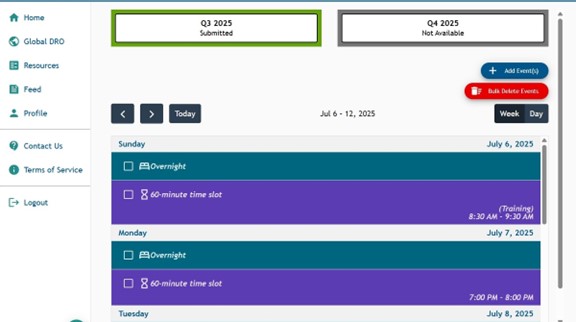
2. Click “Profile”.
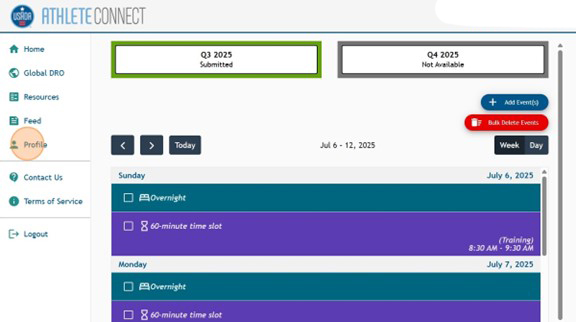
3. Click “Address Book.”
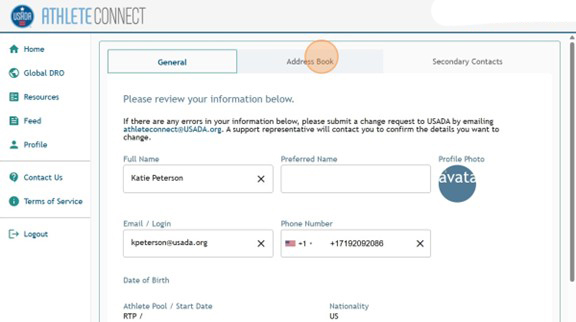
4. Adding a location allows for the address that you have added to be included in the entry dropdown menu when adding a Whereabouts entry. To add a location, click “Add Location”.
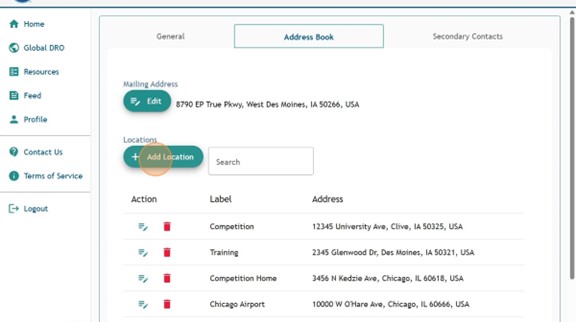
5. Use the “Search for address” bar or “Address is not listed” bar to input the address information you would like to add. Click “Save”. The “Additional Notes” field can be used to add any information necessary to ensure that sample collection personnel can access the location (i.e. apartment number, door code, etc.)
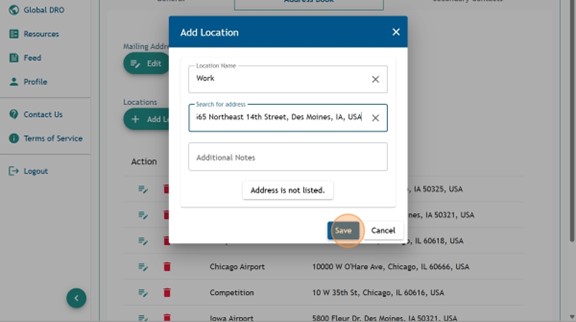
6. Deleting an address from the Address Book removes an address from the Whereabouts entry dropdown. Addresses can only be deleted if the address is not attached to a current or future Whereabouts entry. To delete an entry, click the Red Trash icon next to the entry.
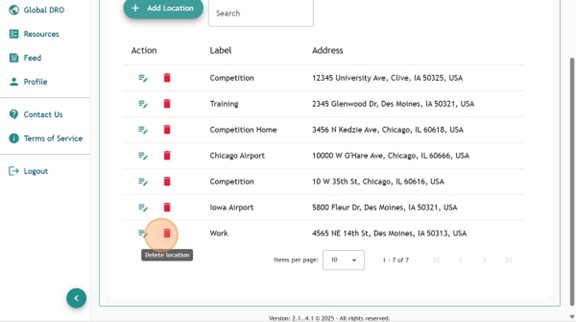
7. Read through the “Delete ?” message. Then, click “Delete”.