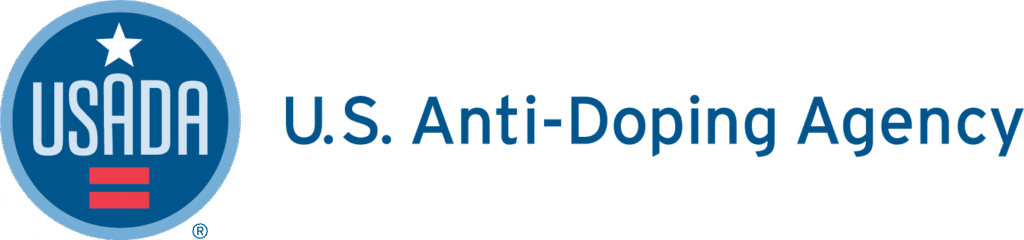1. Log into Athlete Connect and navigate to the Home screen.
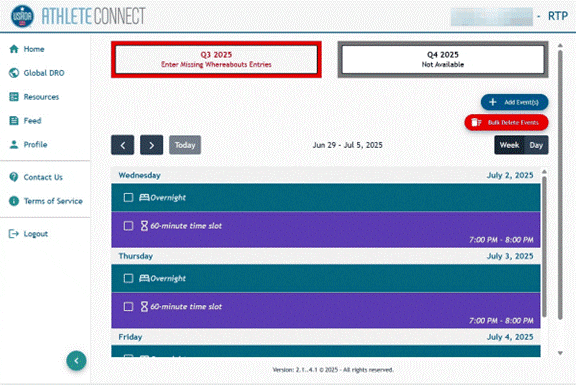
2. Click on the button showing the relevant quarter.
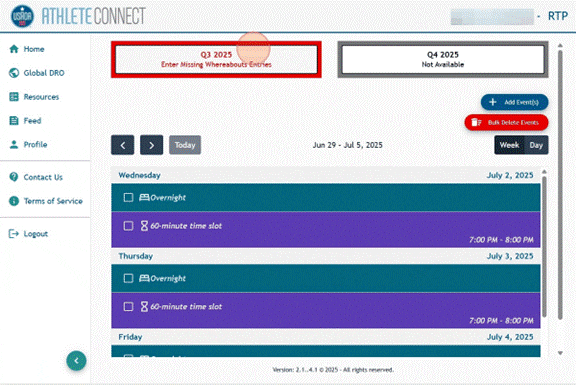
3. Read though the Welcome message and then click Continue.
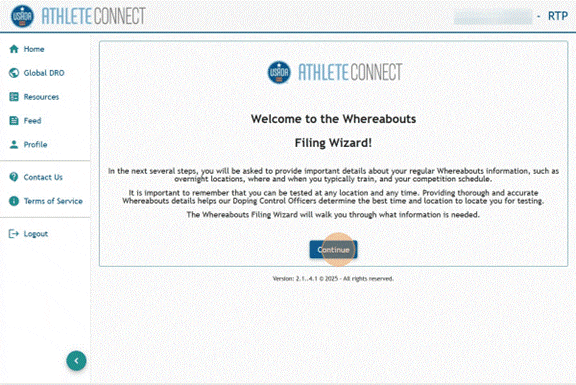
4. Click on the Training tab.

5. Choose the start date that you would like the Training entry to apply to.
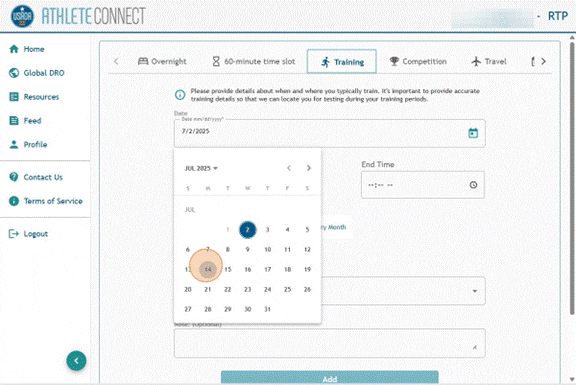
6. Click the “Start Time” field or corresponding clock icon to enter your training start time. Next, click the “End Time” field or corresponding clock icon to enter your training end time.
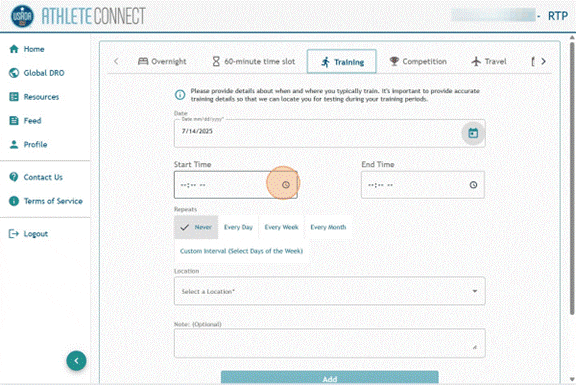
7. Select the “Repeats” option that best fits your entry. Note that the “Repeats” option always defaults to “Never.”
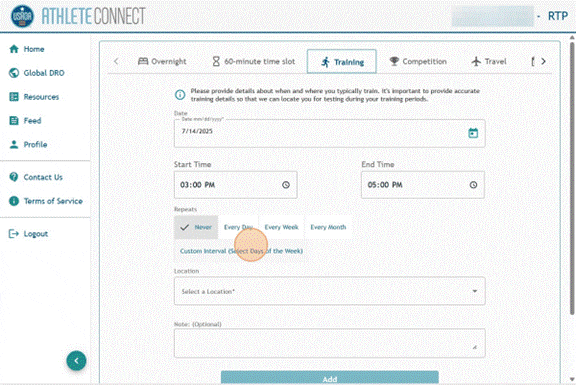
8. To enter the days of the week you typically train at this location, select the “Custom Interval” option, and check the box for each day of this training entry.
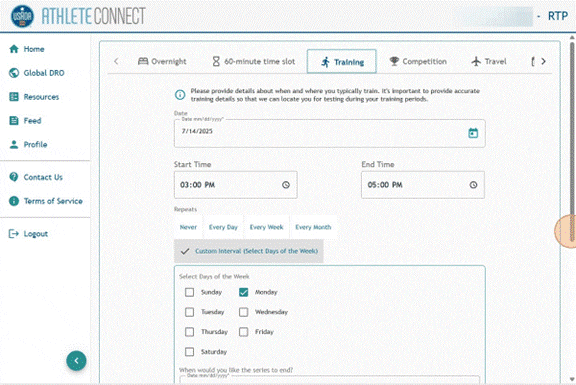
9. Select the end date that you would like the entry to apply to.

10. Select a Location from the dropdown or add a new location.

11. Utilize the “Note” field to provide further details about how to locate you for testing at this location (e.g., identify which room or building on athe campus). Then, click “Add”.