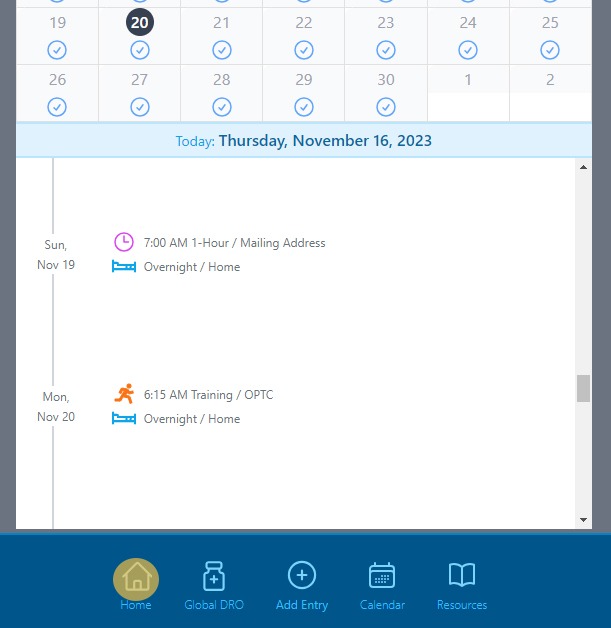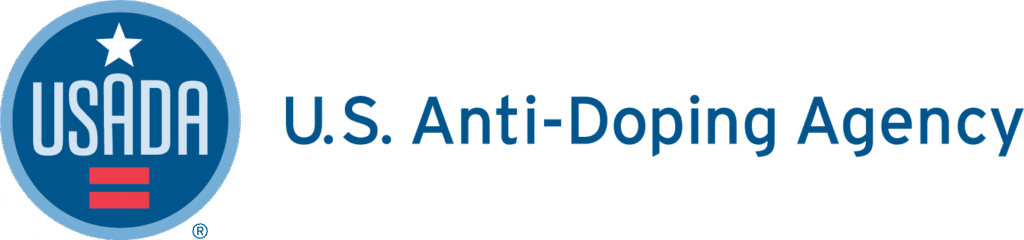1. Log into Athlete Connect and navigate to the Home screen.

2. Click on the button for the relevant quarter.

3. Read through the Welcome message and click Continue.

4. Confirm that both the Overnight and 60-minute time slot tabs are marked as 100%. Please follow the How To Guides for filing your Overnight and 60-minute time slot if needed. Then, scroll to the bottom of the page.

5. Click “Submit Filing.”
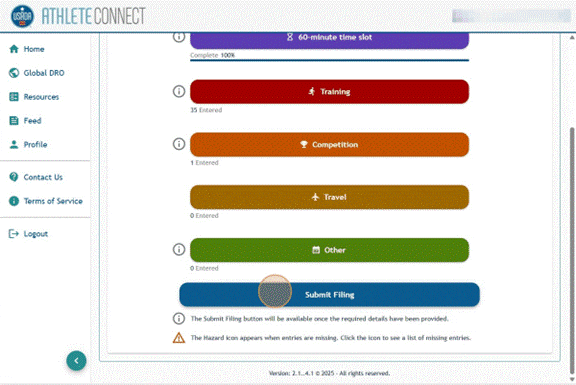
6. Read through the pop-up verification message in full and confirm that all of the information listed in accurate. Once confirmed as accurate, click “Submit”.
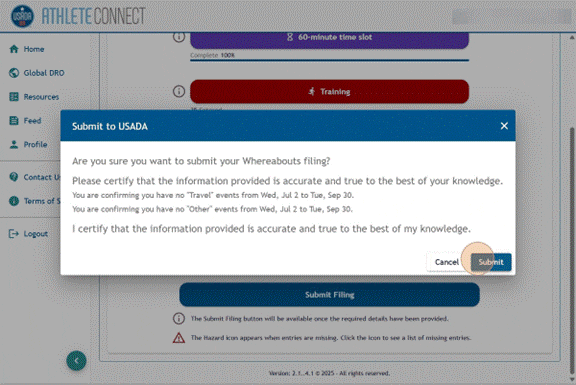
7. Select if you would like to opt-in to receive calendar notifications. Then, click “Continue”. Note: This option is available for RTP athletes. If opted in, athletes receive a daily email from Athlete Connect with a short description of what is listed on their Whereabouts for the day.
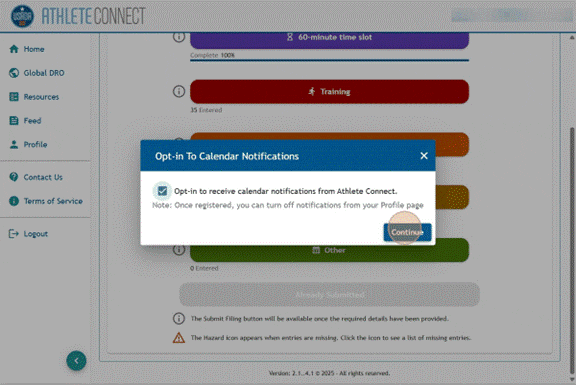
8. Once the filing has been submitted, the “Submit” tab will turn light grey and be labeled “Already Submitted”.
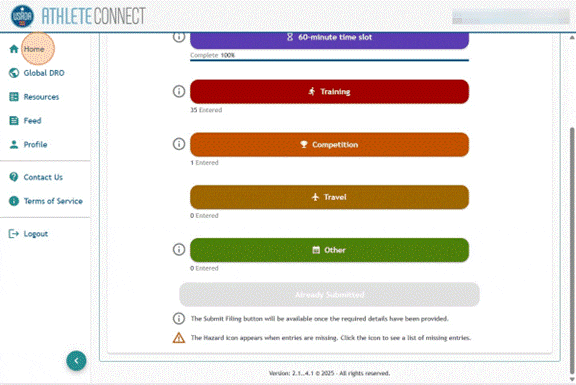
9. To further verify the submission of the filing, navigate to the “Home” screen and verify that the quarter that has been submitted is highlighted in green.
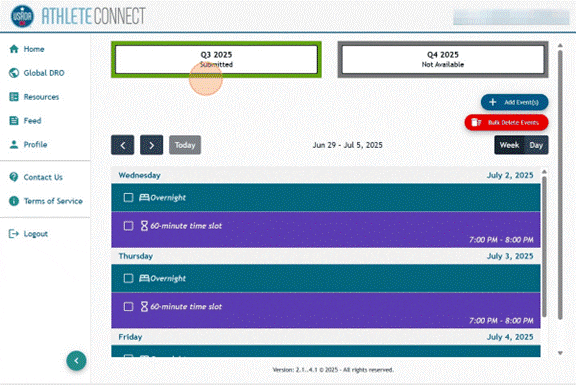
17. The “Home” button will return you to the athlete’s dashboard.