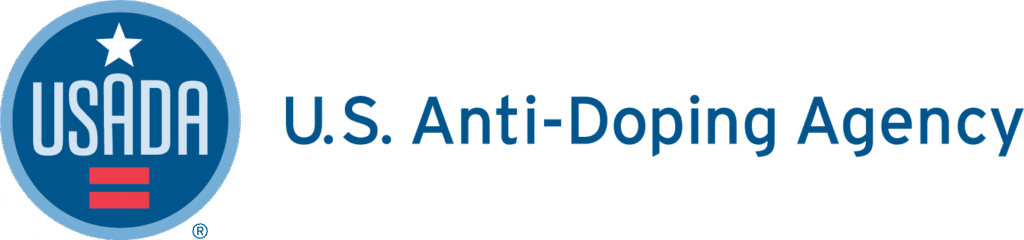1. Log into Athlete Connect and navigate to the Home screen.
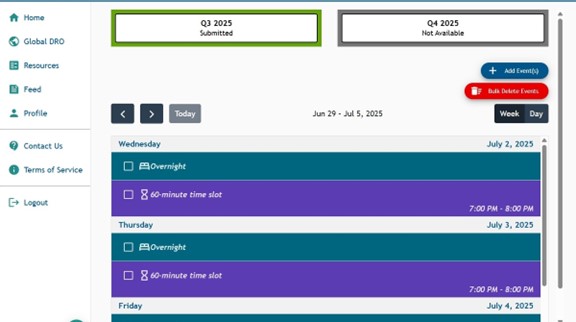
2. Click “Profile”.
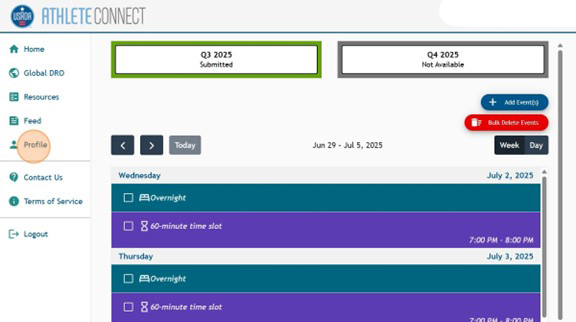
3. Click “Secondary Contacts”.
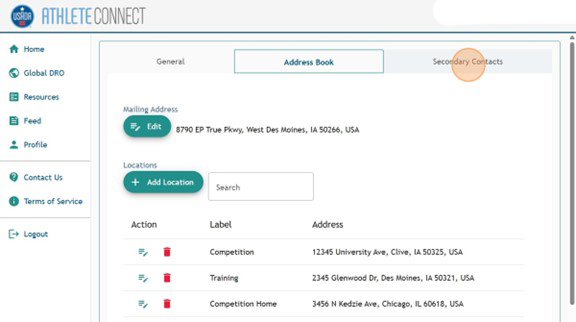
4. Click “Add Secondary Contact”.
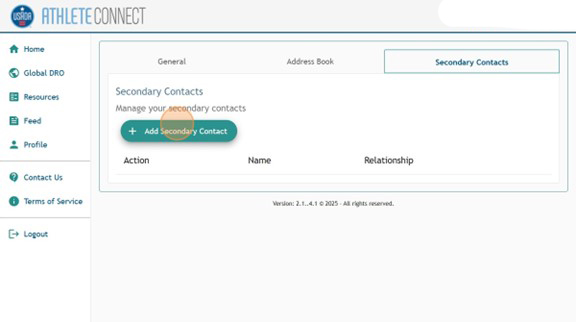
5. Input the name of the individual that you would like to make a delegate.
Disclaimer: Account access grants your selected contact the authority to act on your behalf with respect to the use of your account, including but not limited to your Whereabouts, test history, TUE information, and other related information. It is your responsibility to select a trustworthy and reliable secondary contact who you trust to act on your behalf. It is critical to understand that you, as the athlete, are solely responsible for your account and Whereabouts information. Identifying a Secondary Contact does not release you from those responsibilities.
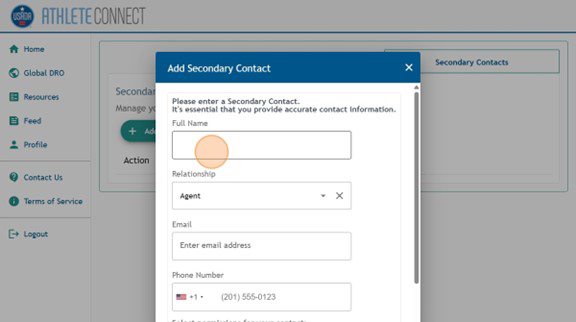
6. Use the dropdown under “Relationship” to designate how that person is associated with you.
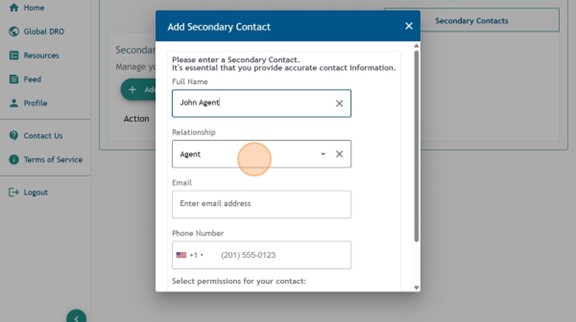
7. Input the individual’s email address that you would like for their delegate account.
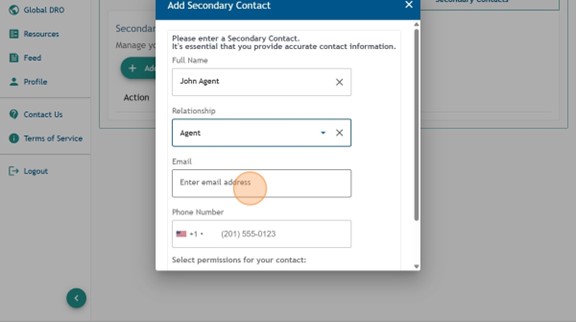
8. Input the individual’s primary phone number.
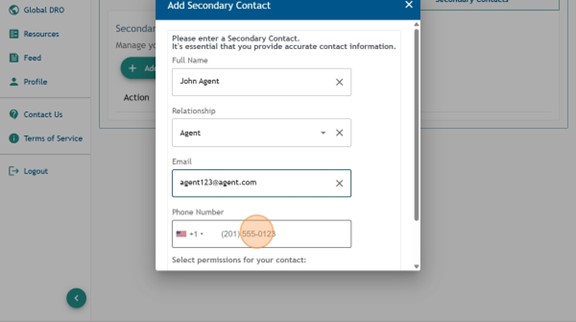
9. Click the “Account Access” field if you would like them to have a delegate account.
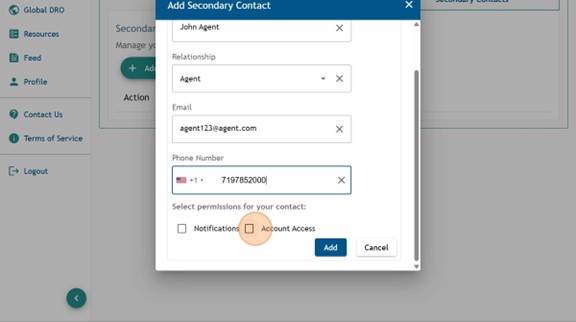
10. Read through the “Confirmation” message in full and click “Confirm”.
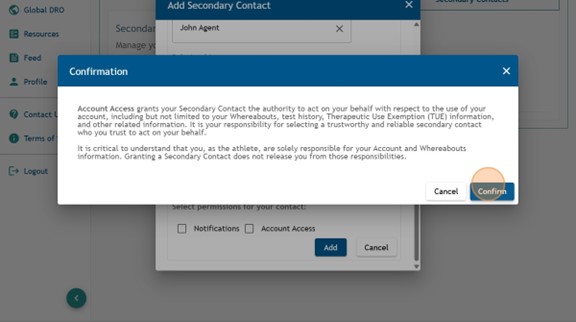
11. If you would like them to receive notifications regarding your account, click “Notifications”. These will be sent to the individual’s primary email address.
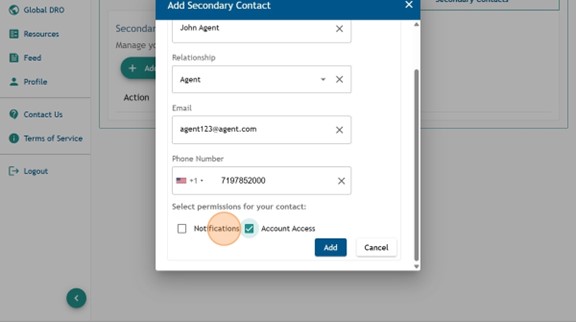
12. Read through the “Confirmation” message in full. Then, click “Confirm”.
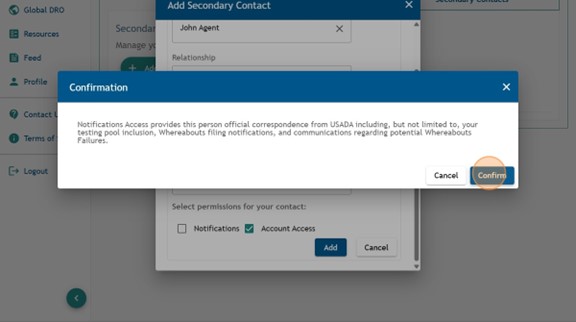
13. Confirm the information listed is correct. Then, click “Add”.