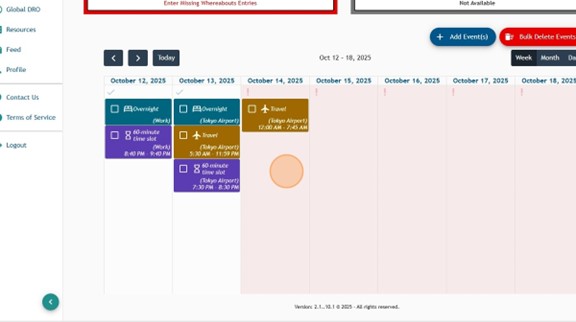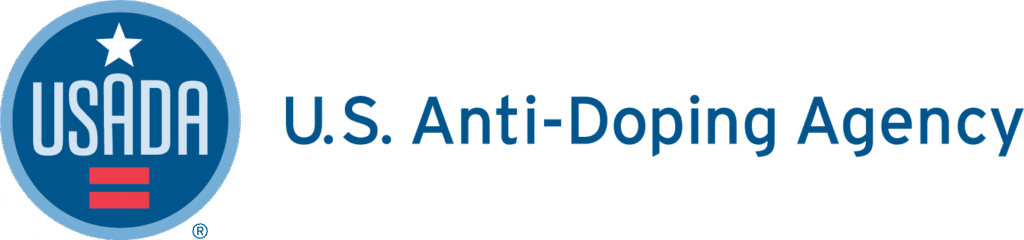1. Log into Athlete Connect.
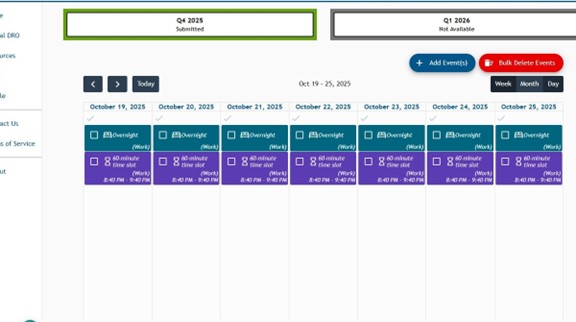
2. Navigate to the period on your calendar that you will be traveling internationally, then click “Bulk Delete Events.”
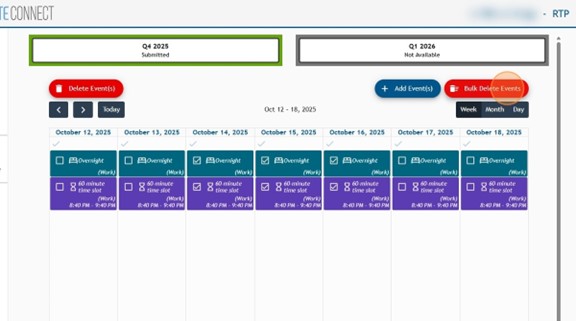
3. Select all of the event types listed, then select the start date and end date for the period that you are traveling (include the day you are traveling to the location and the day you are traveling away from the location in this period).
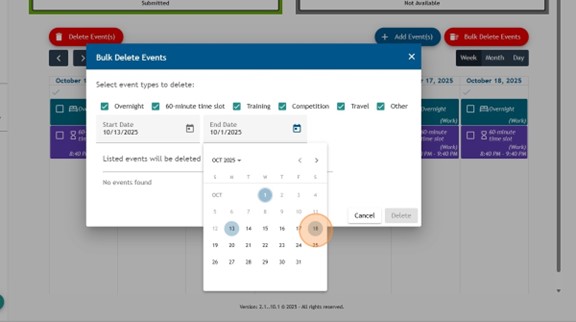
4. Click “Delete,” read through the pop-up message, and then select “Delete” again.

5. The period that you selected should now be blank on your calendar. After this, select “Add Event(s).”
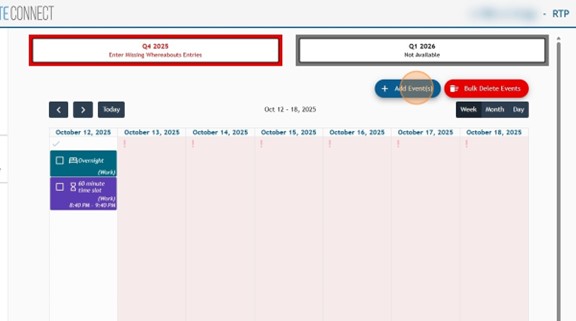
6. Add a Travel entry for the first day of your travel internationally. For this example, the travel will occur from 5:30 AM on October 13th to 7:45 AM on October 14th. This first entry will be for October 13th.
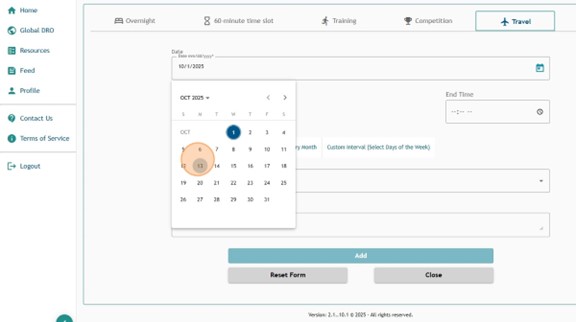
7. Input the start time and end time for your travel on your first day of travel. For this example, the start time for the entry on October 13th would be 5:30 AM and the end time would be 11:59 PM.

8. Add the airport that you are traveling to as the address for the entry and save the address. This example will include travel to the Tokyo Airport.
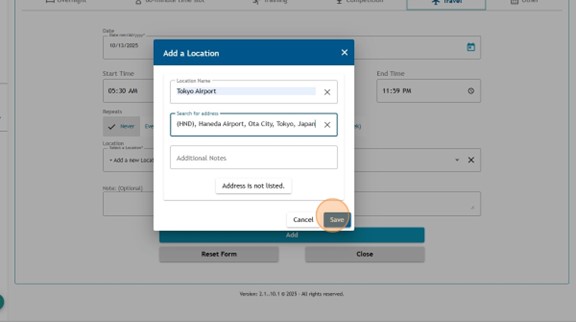
9. Input notes for the entry that provide additional information about your travel and timing of your travel, then click “Add.”
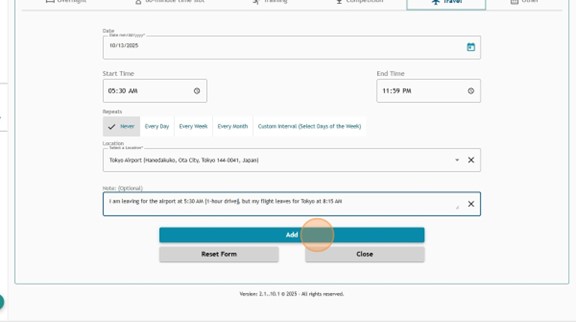
10. For this example, since the international travel would also occur on October 14th, another Travel entry is necessary within the Whereabouts filing. If you have travel that crosses two or more days, create another Travel entry for each day.

11. Select a start and end time for the travel occurring. For this example entry, the start time would be 12 AM and the end time would be 7:45 AM.
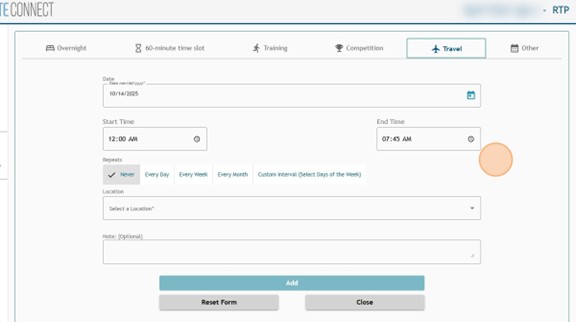
12. Add the airport that you are traveling to as the location for the Travel entry along with any applicable notes that detail additional information or timing details related to your travel. Then, click “Add.”
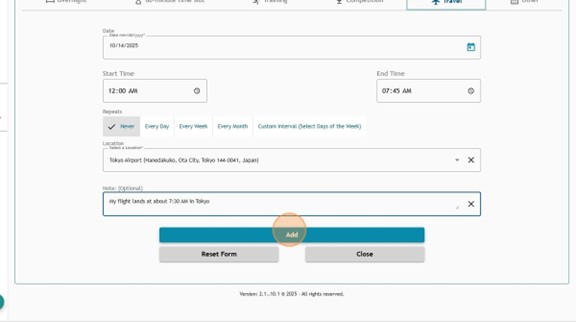
13. Even during full travel days, a daily Overnight and 1-Hour entry are still required. For this example, enter an Overnight for October 13th (the full travel day) with a location of the Tokyo Airport since that is the airport we are traveling to.
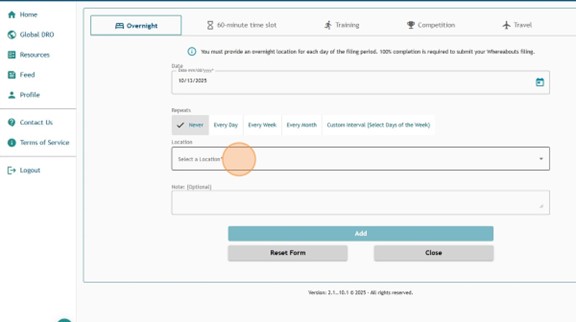
14. In the Notes section of this entry, input details that state you are traveling all day and will not be accessible. Then, click “Add.”
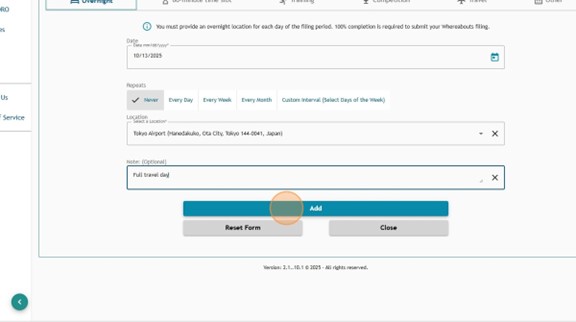
15. Next, add a 1-Hour entry for the full travel day. Any time can be selected as the Start time. Then, enter the airport that you are traveling to as the location. In the Notes section, enter details that this is a full travel day and that you will not be accessible. Then, click “Add.” If your travel day does not fully encapsulate the hours of 6 AM to 10 PM, please ensure you enter a 1-Hour entry at a time that you are not traveling and available.
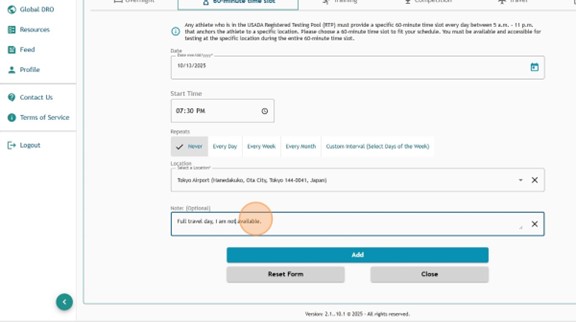
16. From what has been entered in this example, the Whereabouts now reflect a full day of travel on October 13th and a partial travel day on the 14th. After this, enter your remaining daily 1-Hour and Overnight entries for the dates you will be at your new location(s).
17. Remember to repeat this process of inputting travel entries for the day(s) you will be traveling to your next location or return to your original location.