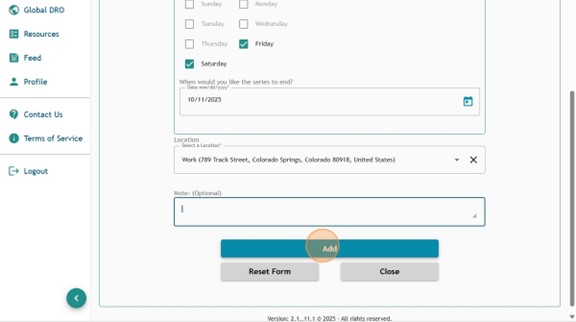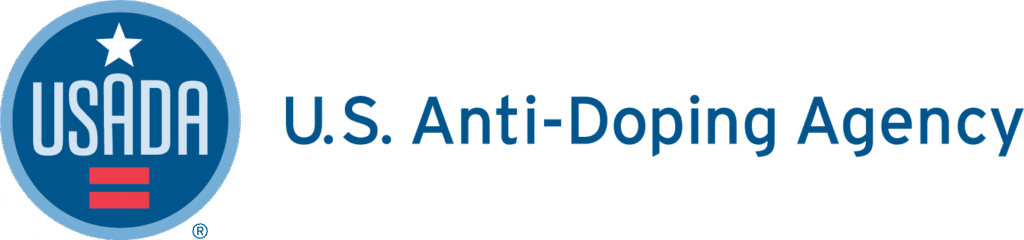1. Log into Athlete Connect and navigate to the Home screen.
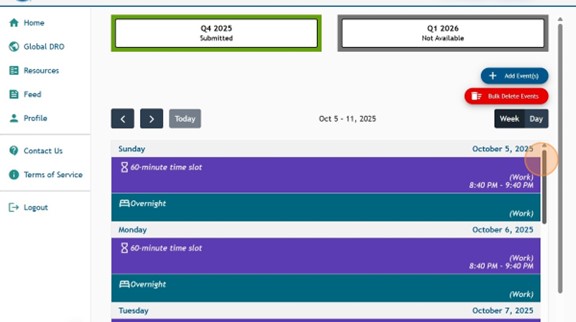
2. Navigate to the days on the calendar with entries that you need to change. This example will display the updating of Overnight entries for October 5-11.

3. Select the checkboxes of each of the Overnight entries that need to be updated.

4. Once all are selected, click “Delete Event(s)”.
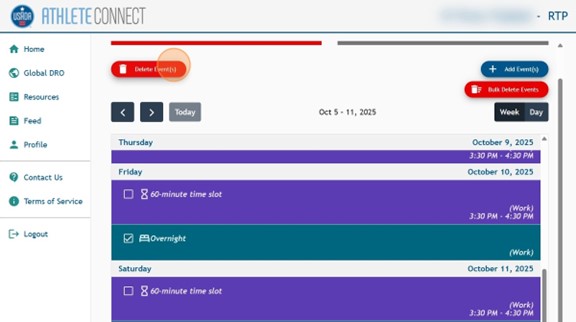
5. Read through the “Calendar Event Deletion” message and verify that you are deleting the correct information. Then, select “Delete”.
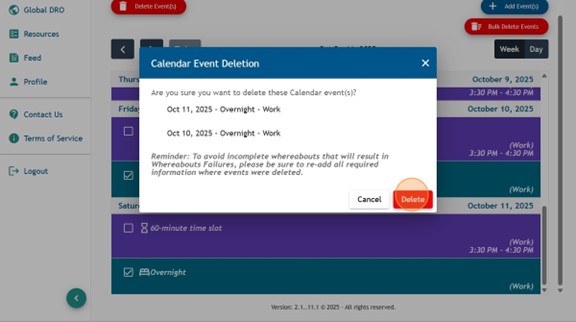
6. Once deleted, click the “Add Event(s)” button.

7. Confirm that the “Overnight” tab at the top of the page has been selected. Then, select the first date of the Overnight entries that you deleted as the start date for the Overnight entry.
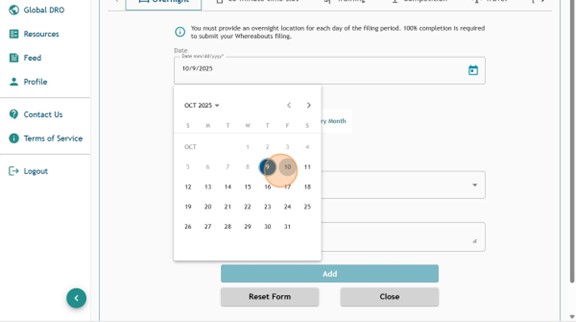
8. Click “Custom Interval (Select Days of the Week)”.
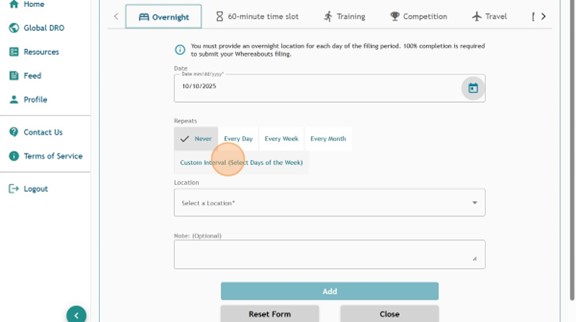
9. Select the last date of the Overnight entries that were deleted as the end date for the entry.
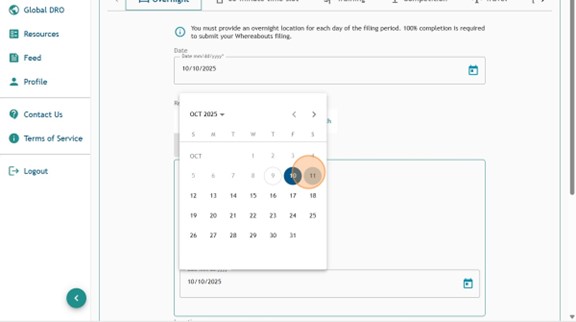
10. Select or add a new address for your Overnight location.
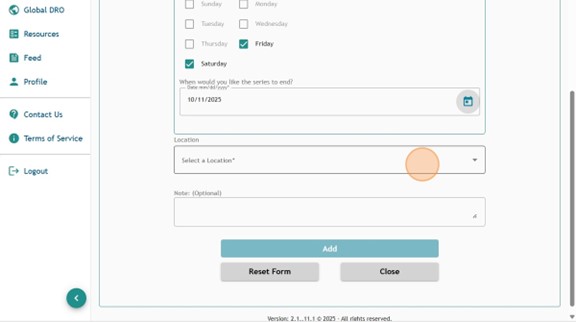
11. Once you have confirmed that the information is correct and that all dates that you deleted Overnight entries for have been included in the date range of the new entry, click “Add”. Click the “Note: (Optional)” field to provide further information about how to locate you for testing at this location (e.g., gate information, apartment numbers, etc.)