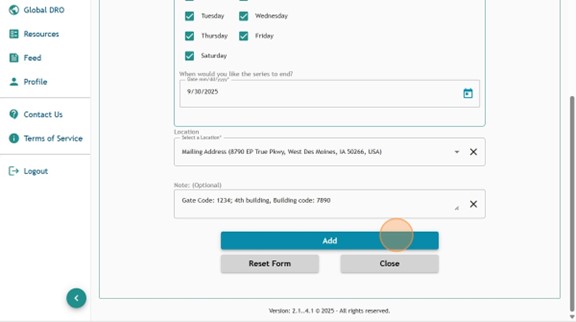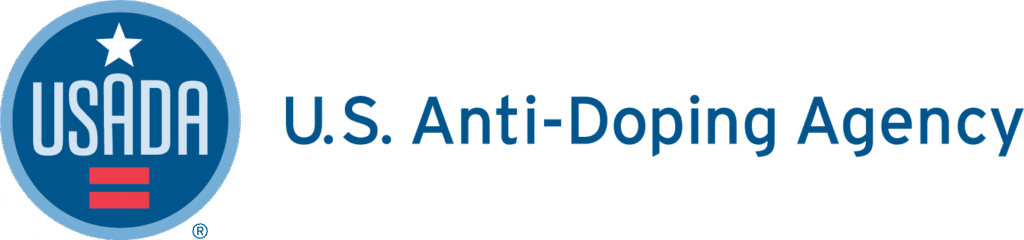1. Log into Athlete Connect and navigate to the Home screen.
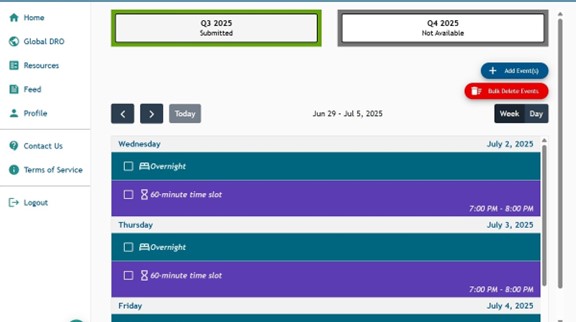
2. Click on the button indicating the relevant quarter.
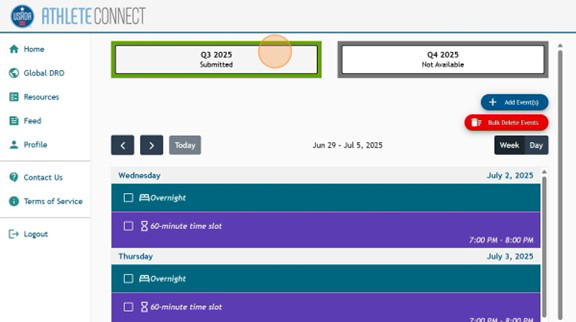
3. Select the type of entry that you would like to create. For this example, we will be creating a restricted access Overnight entry, but these steps can be used for any entry type.
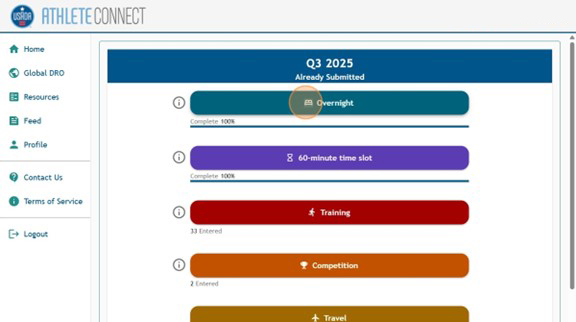
4. Using the information provided on how to file the entry type, select the start date that you would like this entry to apply to, along with the option that best applies to the entry under “Repeats”.
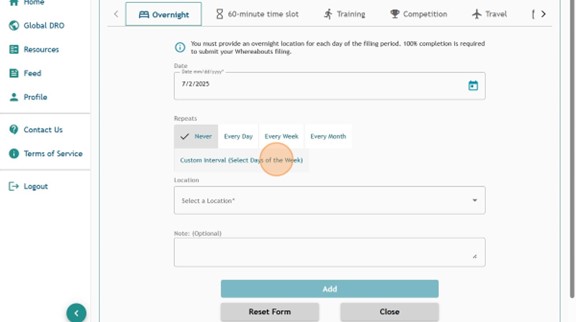
5. Select the location that best applies for the entry or click “Add a new Location”.

6. For restricted access entries, it is critical to input any access-related information in the “Note” field of the entry. This should include any information that would be necessary for Sample Collection Personnel to locate you at the listed address. For example, you can list a gate code, building number, building code, and/or anything else applicable.
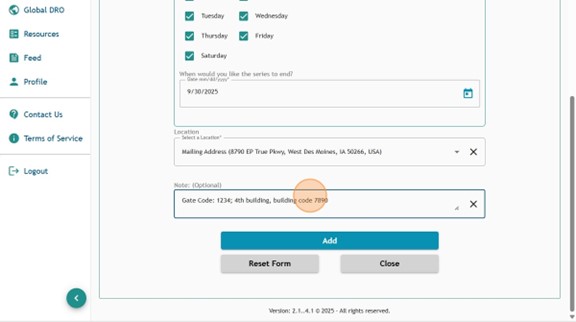
7. Once you have confirmed all information as correct, click “Add”.