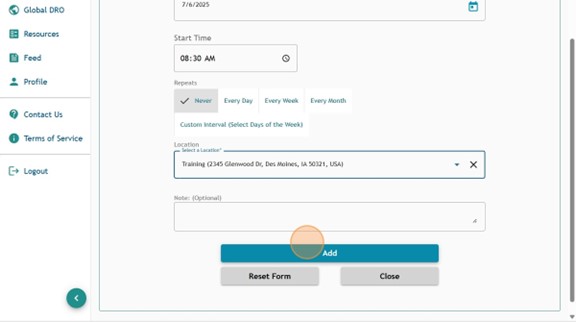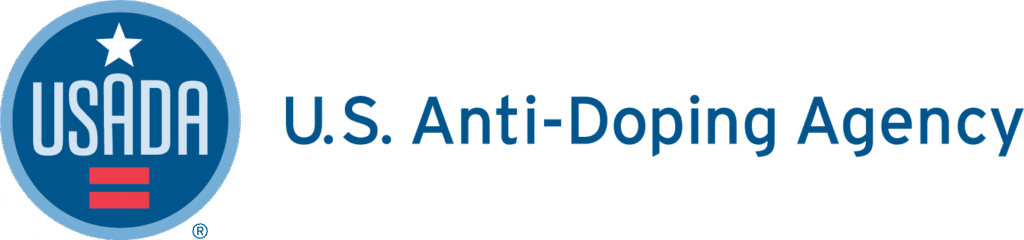1. Log into Athlete Connect and navigate to the Home screen.
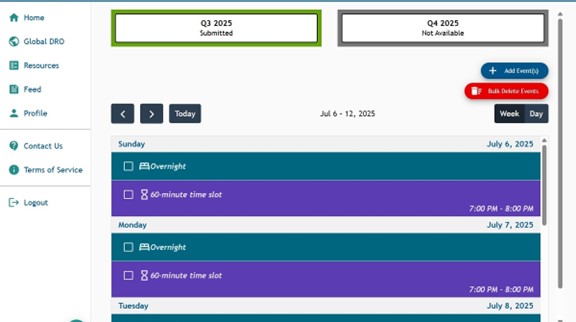
2. Select the 60-minute time slot entries that you wish to change. This example will display the updating of 60-minute entries for July 6.
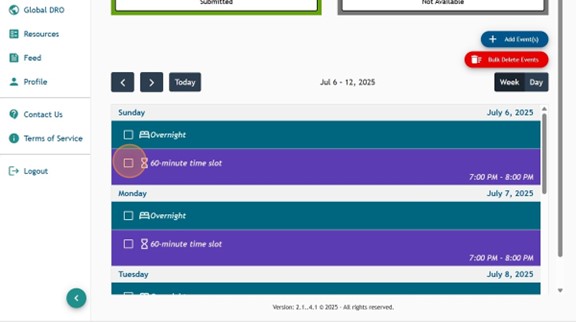
3. Click the “Delete Event(s)” button.
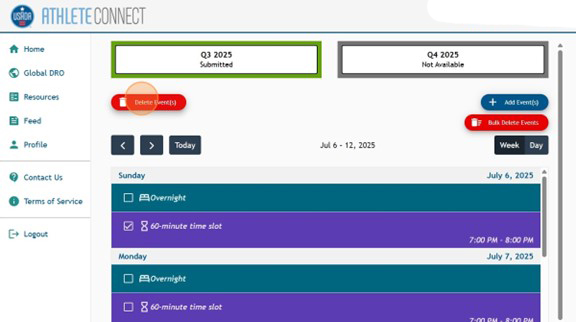
4. Read through the “Calendar Event Deletion” message and verify that you are deleting the correct information. Then, select “Delete”.

5. Once deleted, click the “Add Event(s)” button.
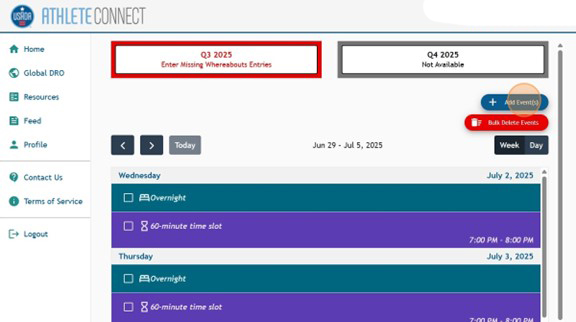
6. Confirm that the “60-minute time slot” tab at the top of the page has been selected. Then, select the first date of the 60-minute entries that you deleted as the start date for the entry.
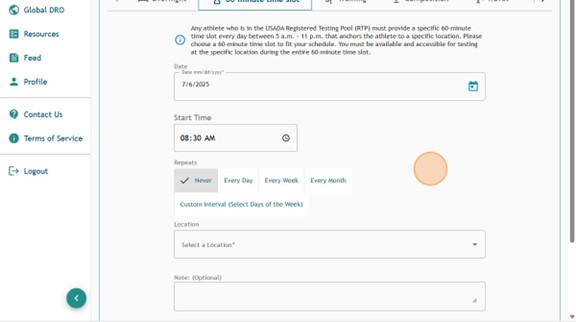
7. Select a “Start Time” for the entry. Then, select or add a “Location”.

8. Add any applicable notes for the entry. Then click “Add”.