U.S. Anti-Doping Agency (USADA)
This guide provides step-by-step instructions on how to share Whereabouts responsibilities with a support person on the Athlete Connect application. By following these steps, athletes can easily add a secondary contact who will have access to their account and help manage their Whereabouts information, ensuring compliance with anti-doping regulations.
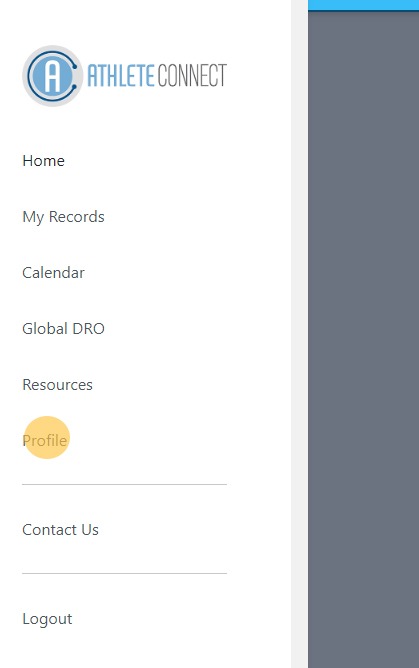
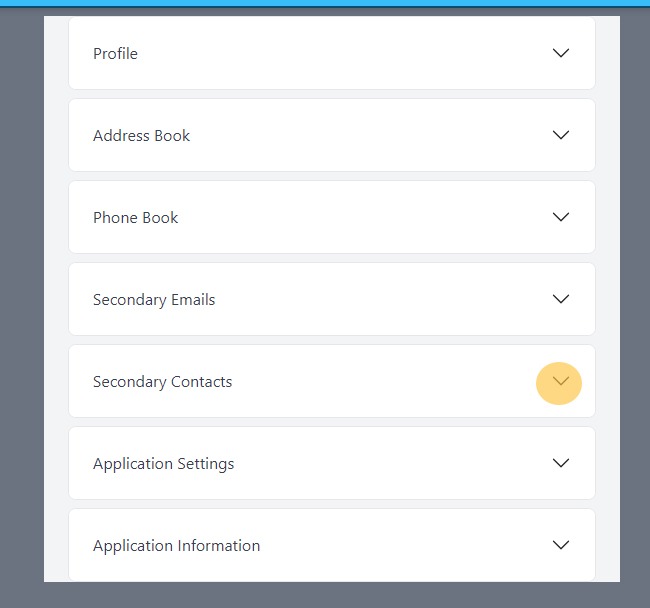
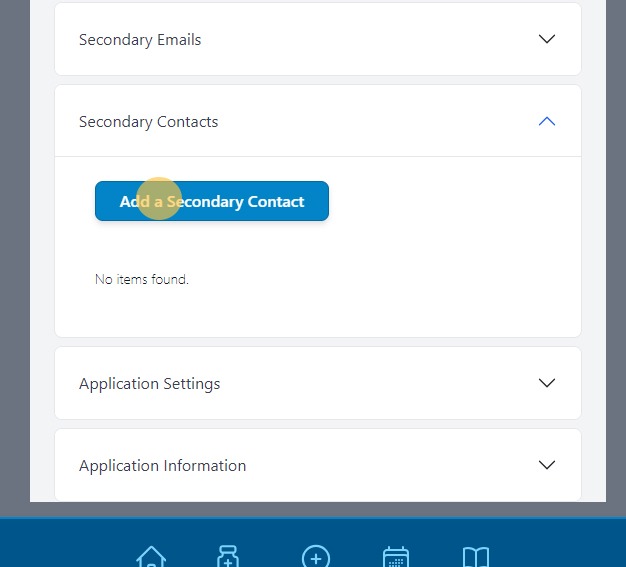
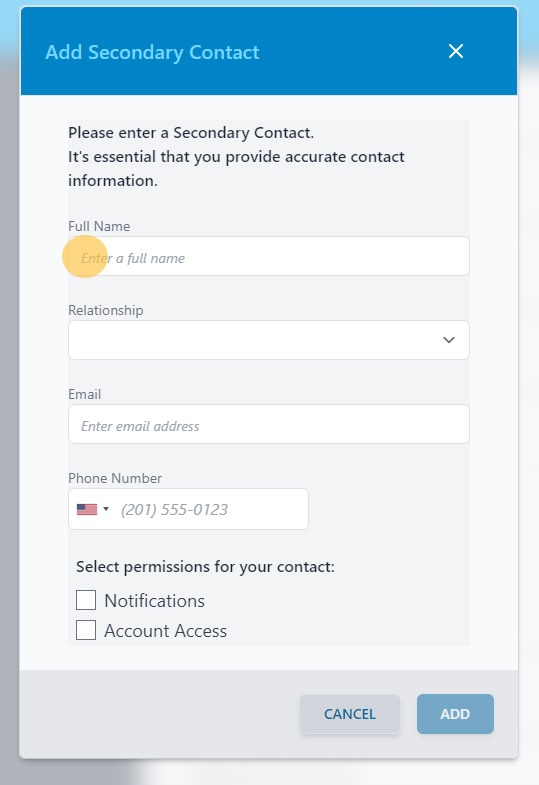
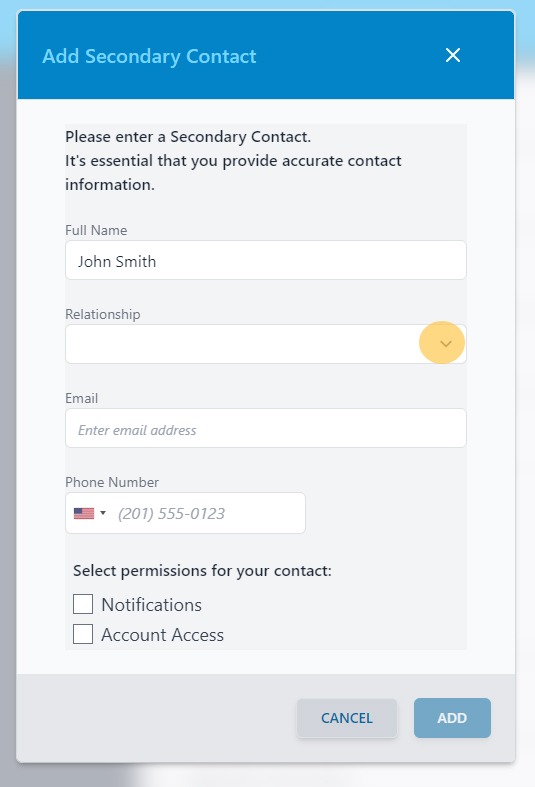
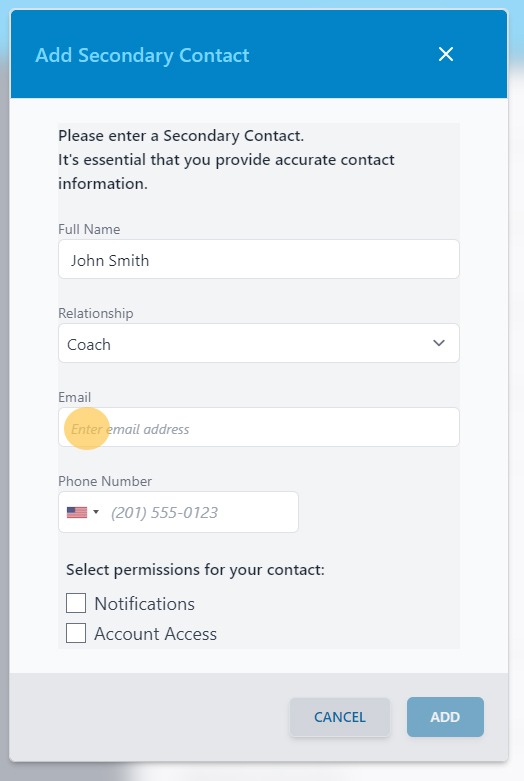
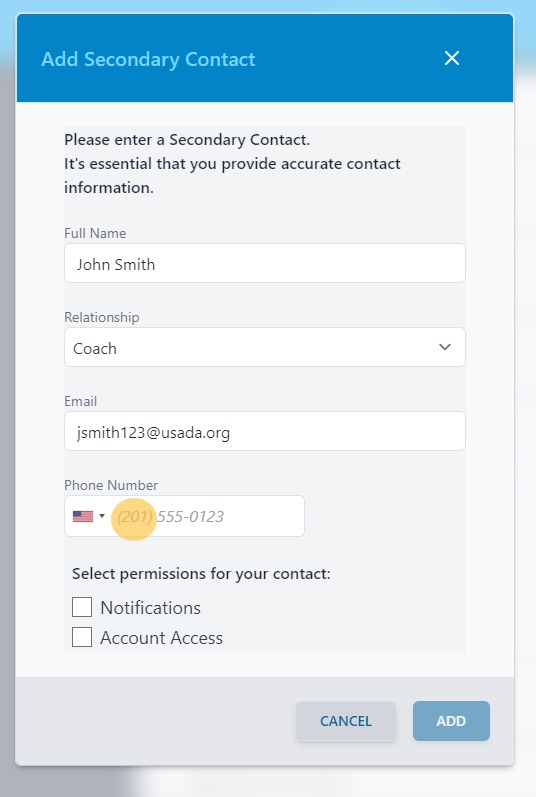
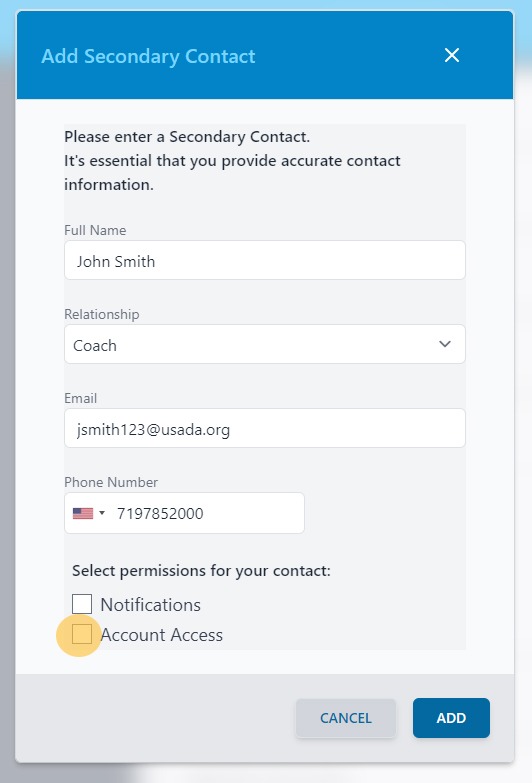
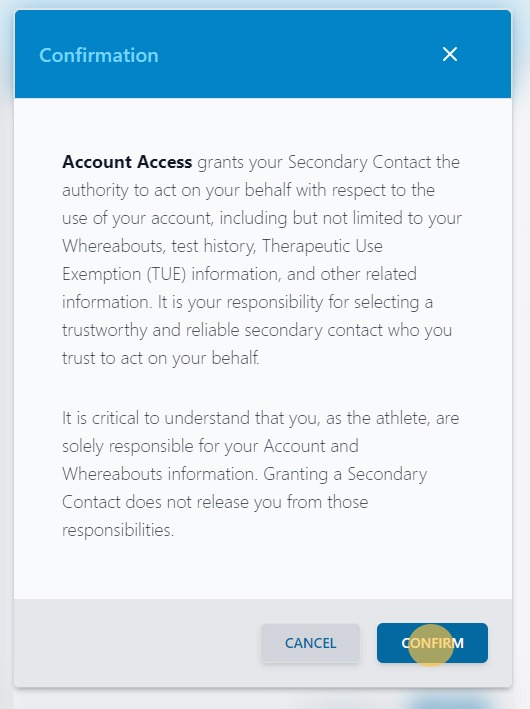
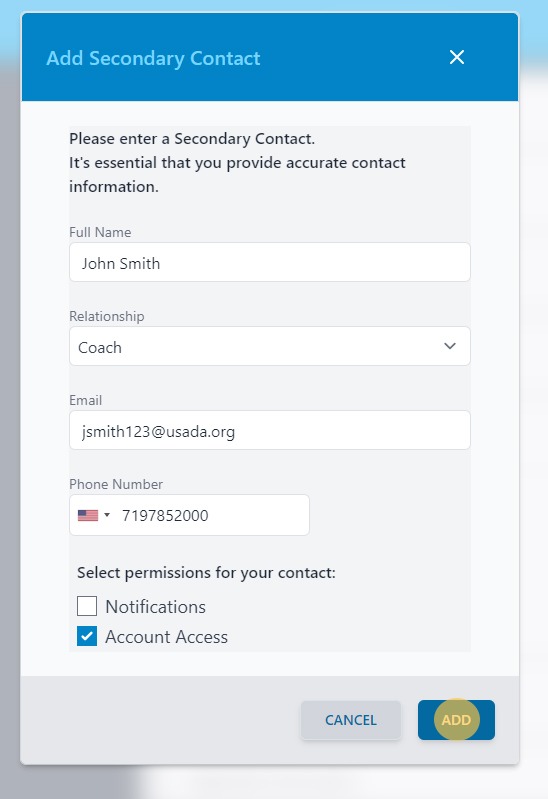
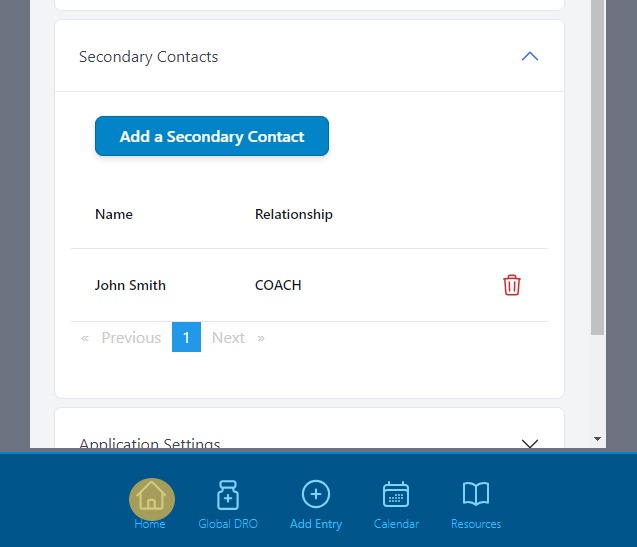
Return to the Athlete Connect FAQs.
This is an necessary category.